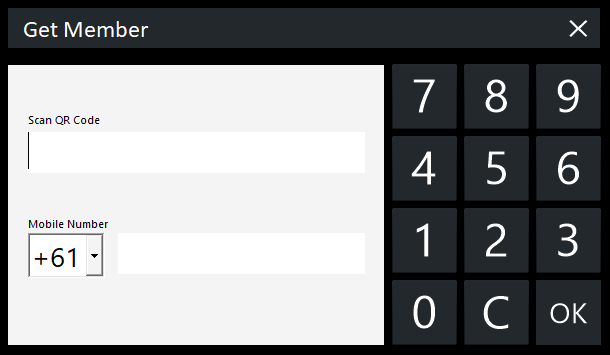
From the POS Screen, press the Member Number button that was created as part of the setup process outlined in the Configuring LMG Zen Loyalty Interface page.
A Get Member window will appear; within this window, the Member's Mobile Number can be entered.
Press OK to complete the Get Member lookup.
Alternatively, the Member's Card Number can be scanned into the sale.
A Loyalty Member window will appear and will display a list of the available Vouchers that can be redeemed.
Select a voucher from the list, then press "Redeem Selected Voucher" to redeem it.
After the voucher has been redeemed, the Stock Item that corresponds to the voucher will need to be scanned into the sale and the voucher/discount will be applied to the item.
This process can also be done in the reverse order (i.e. scan items into the sale, then perform the member lookup > select a voucher > Redeem Selected Voucher > Voucher is applied to the item(s)).
Note that when the member lookup is performed and a list of available vouchers are displayed; data is also retrieved from LMG that contains a list of Stock Item Scan Codes that each voucher is applicable to.
Therefore, the Scan Codes for the Stock Items in your Idealpos database must match the Scan Codes for the vouchers in the data that is retrieved from LMG for the items to be discounted via their respective voucher.
Scan Codes are set via Back Office > File > Stock Control > Stock Items > Select a Stock Item > Modify > Scan Code field located within the top-right corner of the window.
Refer to LMG for further information about the Vouchers and the Stock Items/Scan Codes that they're applicable to.
If the data that's retrieved from LMG as part of a Member Lookup is required to aid in the configuration of Scan Codes, it can be retrieved from the following folder path:
C:\ProgramData\Idealpos Solutions\LOGS\IdealposLMG.log
Note that the data is only written to the log file after a member lookup is performed and the data written to the log will contain a list of vouchers that are applicable to the member.
In addition, Transactions will be exported to LMG as they take place on each POS Terminal.
The same log file can be referenced to confirm that the interface is successfully exporting data.
Should there be any issues communicating with LMG, the events will be recorded in the IdealposLMG.log file.